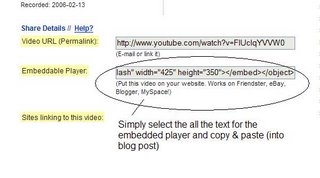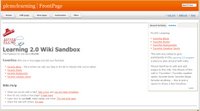Listen to this podcast [2:30]-->powered by ODEOThe availability and use of online productivity web-based applications
(eg: word processing and spreadsheets) has exploded over the past two years.
These powerful applications provide users with the ability to create and share documents over the internet without the need of installed desktop applications.
Some experts speculate that this emerging trend may mean the death to Microsoft Office and other software-based productivity tools, while others think web-based applications have their place, but not in the office.
But no matter which side of the office suite platform you side with, on this both sides seem to agree; web-based applications have their place.
One large benefit to web-based applications it that they eliminate the need to worry about different software versions or file types as you email documents or move from PC to PC.
Another bonus is that they easily accommodate collaboration by allowing multiple users to edit the same file (with versioning) and provide users the ability to easily save and convert documents as multiple file types (including HTML and pdf).
And, you can even use many of these tools, such as
Zoho Writer and
Google Docs and spreadsheets to author and publish posts to your blog.
It’s this type of integration with other web 2.0 tools that also makes web-based apps so appealing.
For this discovery exercise, participants are asked to take a look at a web-based word processing tool called
Zoho Writer, create a simple document and then document your discoveries in your blog. If you're up to the challenge, you might even export your document as an HTML file or publish it through Zoho to your blog.
With Zoho and web-based applications, the possibilities are endless.
Discovery Resources:A short list of
web-based productivity applications 
Discovery Exercise:
- Create a free account for yourself in Zoho Writer.
- Explore the site and create a few test documents of two.
- Try out Zoho Writer’s features and create a blog post about your discoveries.
Optional:
If you're up for the challenge, try using Zoho’s "publish" options to post to your blog.
* Note: You can also explore Google Docs and spreadsheets Google's online word processer, as an option for this exercise.
The participants tracking log (tracking your progress through these activities) is all done via a spreadsheet on Google Docs. The spreadsheet can be published as a html document if required.